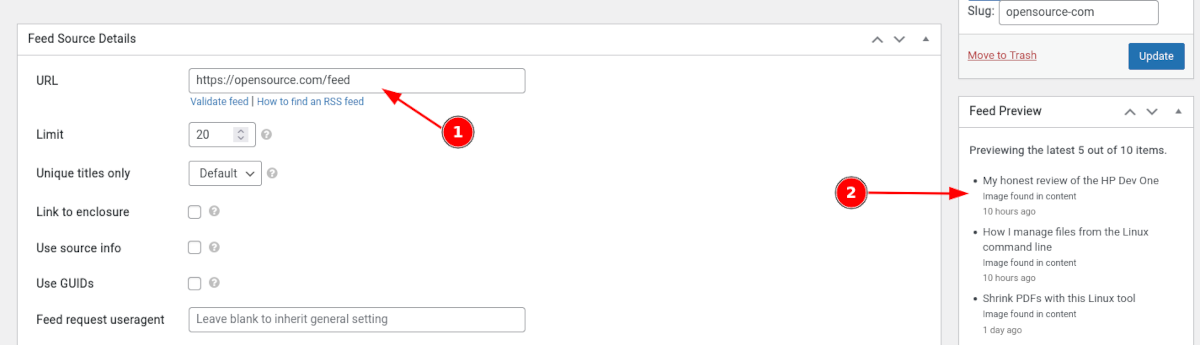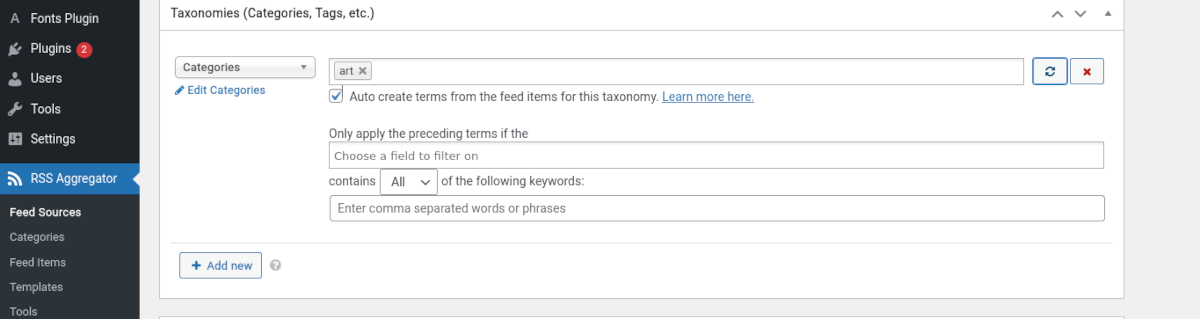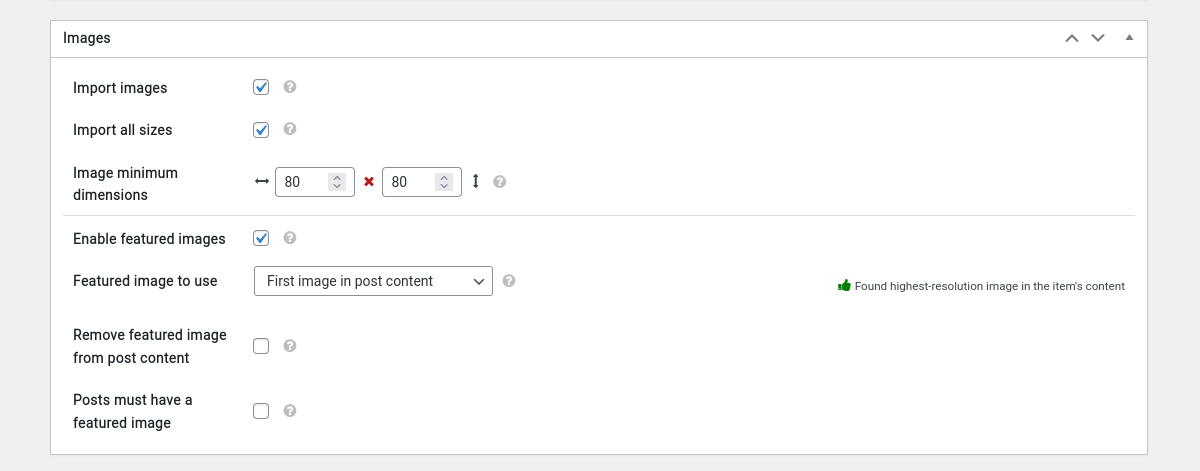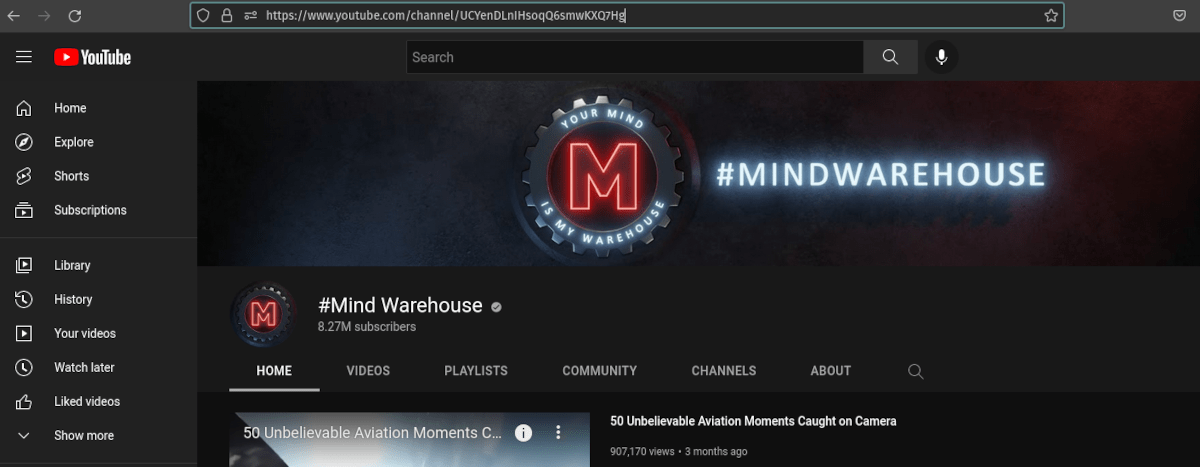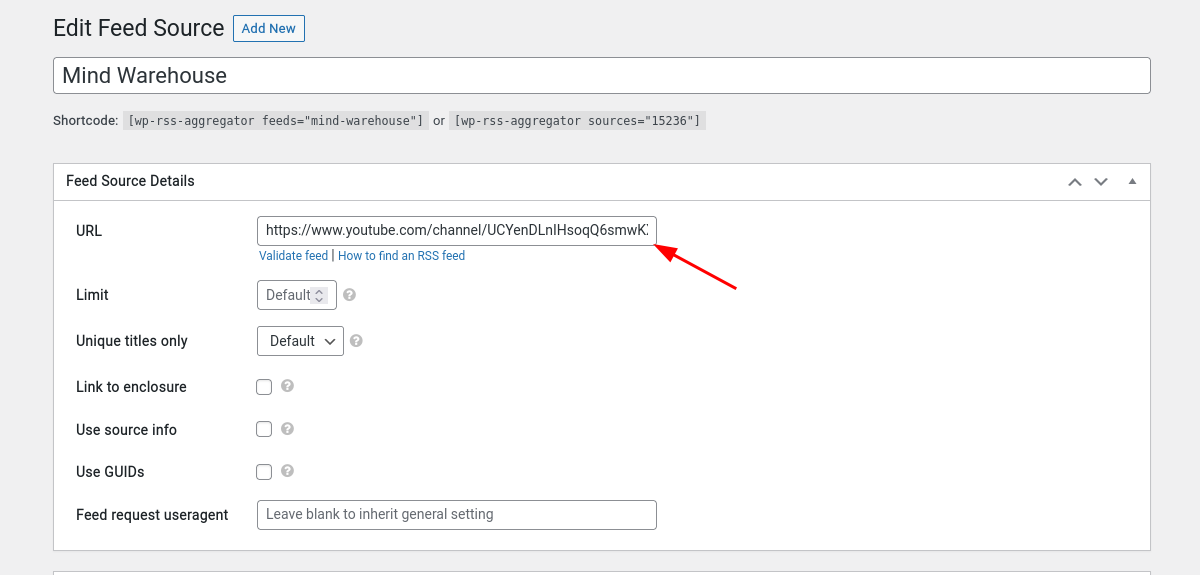You’ve been thinking about sharing curated content on your website.
People have been talking about it for years, and you want to get in on the action. But how?
You need a plugin!
You can increase traffic to your site, build authority, and save a ton of time with the right tool. Out of all the WordPress curation plugins available, how do you know which plugin is right for you?
In this article, we’ll cover some of the best content curation plugins out there and talk about what makes for a good one.
What are Content Curation Plugins? Why Should You Use Them?
Imagine spending hours searching the web to find the perfect high-quality content for your particular topic or brand. Once you find it, you would need to take the time to copy and paste links, then format the posts so they look great on your site and are easy to scan. Sound like fun? We don’t think so, either.
A content curation plugin saves you all of that hassle by collecting and managing content from other sources for you, essentially creating a content hub. Most of the good ones utilize RSS feeds which significantly reduces the time it takes to get the content sources displayed on your site.
Why a Plugin is Better than Curating Content Manually
There are plenty of reasons why you should let a plugin do the heavy lifting in your content curation process.
Save Time and Effort
As we mentioned earlier, there’s no need to manually search for content or copy-paste it into your own site when you use a plugin. Unless you really enjoy spending time hunched over your keyboard searching instead of thinking of other ways to build your brand. The amount of time and energy you save by using a plugin is something you can physically — and mentally — measure!
Save Money
Of course, if you’re only interested in saving time and effort, there are content marketing services that will do much of the work for you. You can take your hands off the wheel, and they’ll steer your entire website marketing strategy for you. While that might sound like a vacation, it will cost money.
But suppose you use a content curation plugin. In that case, there’s no need to pay for those services or subscribe to premium content platforms like Medium or LinkedIn.
Get More Traffic
Adding more relevant content to your site will attract more visitors and rank higher in search results. Which is great, but it doesn’t happen auto-magically. You’ll need to make sure the content is formatted correctly. In less time than it takes to learn how to set that up, a plugin will have just handled it for you.
Build Your Brand
You can show off your expertise and build trust with your readers by curating high-quality content from around the web. You can set up the plugin to only pull in content that will interest your specific audience. For example, suppose you host a website about growing exotic plants. In that case, a good plugin will display the best content about the subject from all over the globe. You’ll be an expert to your audience, and they’ll be more likely to subscribe and even buy your products.
Content Curation Plugins Also Help You:
- Increase the quality of your content. When you include only high-quality sources in your feed, you increase the quality of the content on your website.
- Improve user experience. It bears repeating that you should only display high-quality sources in your feed. It’s a significant factor in improving the experience for your visitors.
- Build relationships. If other bloggers like your work, they may be interested in promoting it. You both benefit!
- Increase your search engine ranking. You are increasing the number of backlinks to your site, therefore amping up your SEO.
- Increase sales. When you use the right kind of content marketing, you can leverage the traffic the plugin helps you bring.
Which are the Best Content Curation Plugins for WordPress?
There are plenty of plugins out there that will help you curate content. Each has its own benefits and limitations. And while there are some good content curation plugins to choose from, they’re not all created equal. Let’s talk about how to separate wheat from the chaff!
What Makes a Good Content Curation Plugin?
Ease of Use
The whole point of using a plugin is to make your life easier. First, finding quality content sources and displaying them on your site should be easy. Beyond helping you find and display the content, the plugin should help you make it look good, so it’s effortless for readers to navigate. A good plugin will make all of this easy.
Allows for Customization
One of the ways you can make your curated content more attractive is by displaying posts from multiple sources in different ways, using categories or tags. Another way to do this is by sharing social media feeds. You’ll want to look for a plugin that offers myriad customization options.
Media and Social Media Sharing
If you look at sites that do a great job of offering up curated content, you’ll notice that they display images along with the text. A great content curation plugin will allow you to display images from each post in the feed. It should also include a feature to let readers share posts via social media while reading, not just at the end.
Tools for Curation
Remember how we mentioned that offering up curated content can help with your search engine ranking? Suppose you can add tags or other metadata about each post. In that case, they can be used by social media sharing plugins or other tools, like Yoast SEO. A good plugin will have tools to help give your SEO a boost.
The Best WordPress Content Curation Plugins
WP RSS Aggregator
This plugin has every feature you could want to create a completely customized content curation website. And if you’re worried you need to be a developer to create something fully functional, you can relax. You don’t need any coding knowledge to set it up.
Features include:
Feed Management
There’s no limit to the number of feeds you can add to your site. Using simple drag-and-drop functionality, you can bring them in from any valid feed source. If there are specific posts you don’t want to appear on your site, you can filter them out using advanced filters. Or, you can choose to display only certain types of posts from each feed using advanced rules, such as keyword filtering.
You can also set up email notifications if you want to get alerted when new posts appear in a feed.
Content Management
Managing your content couldn’t be easier. Displaying multiple feeds on a page or post is as simple as using a shortcode or a widget.
You can get creative with your layouts, designing bespoke layouts using blocks or adding custom CSS if necessary. You can also choose to display or hide images with each post. There’s also a setting that allows you to include related posts at the bottom of each article — giving your visitors an easy reason to stay on your site longer.
Other Plugins Worth Considering
While WP RSS Aggregator truly has everything you need to create your curated content website, other plugins offer some of the same features.
One popular alternative is Feedzy. With this plugin, you can organize feed sources according to category, import images, and control how many posts are displayed on your website. However, it doesn’t offer anywhere near as much flexibility as WP RSS Aggregator. While you can show multiple RSS feeds on your site using Feedzy, it’s not wholly equipped for creating the fully-fledged content curation website you might want. Feedzy is better suited for smaller, personal sites rather than for business.
MyCurator is another alternative plugin that offers both content curation and aggregation. It provides the basic ability to define your sources and deliver content through RSS feeds. One interesting feature is that it allows you to insert your commentary into posts. That feature could work well for site owners who want to only reference curated information or share opinion pieces.
How to Start Curating Content using WP RSS Aggregator
The first step is to install the WP RSS Aggregator plugin. You can either search in your WordPress dashboard Add New Plugin screen or download it from the site.
Once the plugin is installed and activated, you should see RSS Aggregator in your left-side dashboard menu.
Adding Feed Sources
Adding new feeds using WP RSS Aggregator is super easy. Under Feed Sources, click Add New, then enter the URL of the feed in the Feed Source Details section. The plugin will automatically fetch the latest posts and display them chronologically. You should see them begin to appear in the right-side panel of the feed editor.
Customize Your Feeds
You can customize which posts appear in your feed by filtering out unwanted categories or tags. You can also customize by choosing which excerpts appear, whether full posts or summaries appear, whether images appear, and much more.
Displaying the Feeds
Displaying the feeds on your site is as easy as selecting the WP RSS Aggregator block or using a shortcode. You can also create a simple two-column layout using blocks, then display a different feed source in each:
This gives you a more interesting layout with multiple feeds.
Importing Images and Video
Displaying images in your feed gives it a more polished look, and readers tend to expect them. You’ll need to install the Feed to Post extension to make images appear in a feed. In your RSS Aggregator menu, navigate to More Features, where you’ll find a list of extensions to help make your feeds even better.
Once installed, images will appear with articles in your feed. Go to your feed source and scroll down to Images. Here, you’ll see an option for importing images. Keep in mind that the imported images will be added to your media library. If you choose not to import, the image shown will be the one hosted at the source of the feed.
Just as you can add feeds that contain both text and image content, you can do it with videos. For example, suppose you want to populate a page with videos from a YouTube channel automatically. In that case, you simply copy the URL of the channel.
Then, add a new Feed Source, and paste that URL into the URL field like you would an RSS feed.
Make sure you choose the Post format Video under General settings. It’s also helpful to select Feed<media:thumbnail> tag under Featured image to use.
If you’re interested in using imported videos from YouTube, take some time to read about best practices.
Adding Social Media Feeds
You can also display content from social media. Pinterest is one platform that provides an RSS feed. When you find an account you want to feature, grab the URL of the account and add /feed.rss to the end. For example:
https://www.pinterest.com/atiller1953/feed.rssThen add the URL to a new Feed Source. That’s it!
The Need for a Content Curation Plugin
Curating content manually is possible, but using a content curation plugin will save you time and money. A good plugin will also increase your traffic while helping you build trust with your audience.
WP RSS Aggregator is not only a good plugin; it’s the best plugin available to curate and customize content on your site. It’s the perfect solution for non-coders, and it’s easy to start using right out of the box, for free. With extra features like Templates, Feed to Post, and advanced filtering, WP RSS Aggregator is a great value.